
Whether you’re chatting with the community, asking questions, or getting clarifications from Apple engineers, the Apple Developer Forums are a great place to learn and share information about Apple platforms.
The forums have a ton of great content, and we want to help you get the most out of your visit. Check out some tips and tricks to discover how you can post like a pro, up your reputation, quickly find the best answers, and more.
Personalize your profile
While anyone can view and browse the forums, you’ll need to sign in with your Apple ID if you want to ask or answer questions. Once you register, you can customize your profile with a preset avatar, add your location if you’re comfortable doing so, and share a link to one of your apps on the App Store.
Just follow a few simple steps:
- Sign into your account.
- Go to your profile silhouette in the upper right corner of the screen.
- Click or tap on your silhouette.
- Click or tap Edit Profile.
From there, you can change whatever you’d like to change, as well as chose to show information like how long you’ve been on the forums.
Tag, you’re it
The forums are organized by tags: When someone asks a new question, they can add up to four tags to help categorize their post. If you have a question about building watchOS apps with SwiftUI, for example, you might tag that post SwiftUI and watchOS, and people searching either topic would get it in their search results.
Tags are listed on every post in the forums: You can view all of the most recent questions filed under a given tag by clicking or tapping on it — as well as check out any relevant technical documentation or information for that tag.
Search swiftly
Available on every forums page, the search bar lets you look for questions, tags, and profiles. You can supercharge your search queries with a few quick tips — here’s how.
Keyword search Type in a word that’s three characters or longer and hit return to get question titles or descriptions related to the word (or words) you’ve typed.
Tag search Want to search for a tag? Type it in brackets, like so:
[mac]
This query will return information on tags with the word “mac” in them. Type in the name of a specific tag, and you’ll go straight to the tag’s landing page, which contains a brief description of the tag and a list of recently tagged questions.
Combination searches If you know the name of a specific tag or multiple tags, you can combine them with a keyword to further refine your search. For example:
[macOS][Beta] Catalyst
This search will return all questions that have “Catalyst” in their title or description and are tagged with both “macOS” and “Beta.”
Find a person Want to take a look at someone’s profile? Use the following:
user:username
Replace “username” with the person’s username that you’re looking for to get a list of matching people (or, if you’ve entered an exact match, you’ll visit that person’s profile).
Quickly spot Apple Recommended answers
When browsing forum threads, you can use colors and shapes to quickly learn a bit more about that post. If using a mouse or trackpad, you can also hover your pointer over any box to get more information about that post.
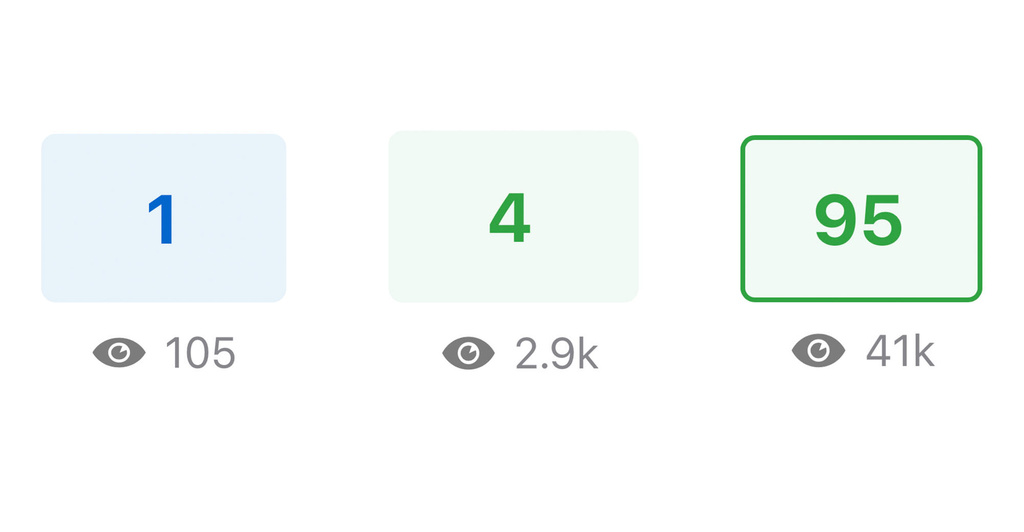
Each question displays a color-coded square to indicate status. Blue squares are unsolved issues, green are solved, and green-bordered questions are solved with an Apple Recommended answer.
All unsolved questions appear with a blue box to the left of the thread title, with the number of replies inside that box.
Once a question has been marked “solved,” that box turns green. And if an Apple Developer Forums admin has marked that answer “Apple Recommended,” the post’s green box gains a darker border around it.
Tip: Be a problem-solver
Our community has a wealth of knowledge of both Apple platforms and products. If you spot a question on the forums that you think you can answer, you can reply to that post with your suggested solution. If it helps the author of the post, they can mark your answer as the solution to their problem, and you get reputation points for providing the best answer. If one of the Apple staff members agrees, they may promote your answer to Apple Recommended — netting you even more reputation.
When you're viewing threads themselves, you can spot answers marked as Apple Recommended along the left side of the screen: They’re represented with a black circular icon with a white Apple logo inside of it.
Rep your reputation
Great community members are key to a great experience — and on the Apple Developer Forums, you can help your community surface important questions and earn reputation through constructive participation in threads. Moderators may review forum posts to ensure a safe and secure platform for you and other developers. Once a post has been approved, however, the community can rank and promote posts to the front page or top of a tag.
The forums use a points-based system: Participating in threads and constructively providing answers can help you gain points and privileges.
Here are some of the perks you can gain on the forums for participating actively:
- When you solve problems, you get a “solved” badge on your profile that lists the number of questions you’ve solved.
- When you provide a solution that admins mark as “Apple Recommended,” you receive an “Apple Recommended” badge on your profile.
- You can report posts for being duplicates or spam. (Requires at least 50 points reputation)
- You can downvote questions or replies. (Requires at least 100 points reputation)
Gain points by:
- Providing a reply that gets marked as “Apple Recommended”: 25 points
- Providing a reply that gets marked as "Solved" by the author: 15 points
- Asking a question that gets upvoted: 5 points
- Providing a reply that gets upvoted: 5 points
Lose points by:
- Having an upvote rescinded for your question or reply: -5 points (neutralizes the previous upvote)
- Providing a question or reply that gets downvoted: -2 points
- Having spam or inappropriate/ abusive content that you posted removed: -15
Share replies within a post
Want to link out to a forum thread in Messages, email, or elsewhere? You can share the original post or any reply by going to a thread and tapping or clicking on the Share button, found inline to the right of the post.
Post like a pro
Ready to ask a question or share your thoughts? Here’s how to make your post look great.
Content is crucial When posting a question, consider what you can provide as background to help people understand your issue. Try to mention any limitations, assumptions, or simplifications. If you forget something or make a typo, you can edit your content for up to one hour after posting.
Tag it up You can add up to four tags to any post. Pick tags that relate directly to your question, and consider whether you’d want to see your post listed within that tag if it were being made by someone else.
Mark it down The forums take advantage of the Markdown language to quickly and easily style your text without cumbersome formatting, including:
- Headers
- Ordered lists, tasks, and unordered lists
- Bold and italic text
- Links
- Code and syntax highlighting
- Blockquotes, code, and text quotes
Attach a log If your post would benefit from attaching log content, click or tap on the attachment icon in the text editor. Add a title, paste your log content, and click Add Text. This text will be linked in the body of your post. (Note: Image attachments are not currently supported.)
Mark as solved If someone provides you with a great answer on the thread, don’t forget to mark your question as solved by clicking or tapping on the checkmark icon next to the reply in question. You can only mark one reply as solved, and it can’t be unmarked. (You also can’t solve your own question.)
Event excitement
At WWDC20, the forums are offering several event-specific tags to explore.
Everyone can view and read all WWDC-tagged posts. When you sign in with your Apple ID, you can also share your thoughts using the WWDC20 Community tag or request help around conference logistics with the WWDC20 Support tag.
Additionally, if you’ve been a member of the Apple Developer Program or Apple Developer Enterprise Program since June 11, 2020 or you won the Swift Student Challenge, you can post on session-specific conference tags by signing in with the Apple ID associated with your developer account. Use these tags to ask questions about the technology within any given session and connect directly with Apple engineering teams.
Have more thoughts on the forums? You can provide feedback by contacting Apple Developer Support or by creating a post and adding the Forums Feedback tag.
Resources
from News - Apple Developer https://ift.tt/2Ng3PQC



No comments:
Post a Comment